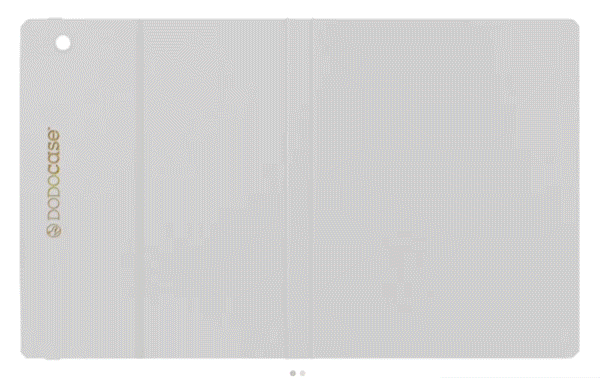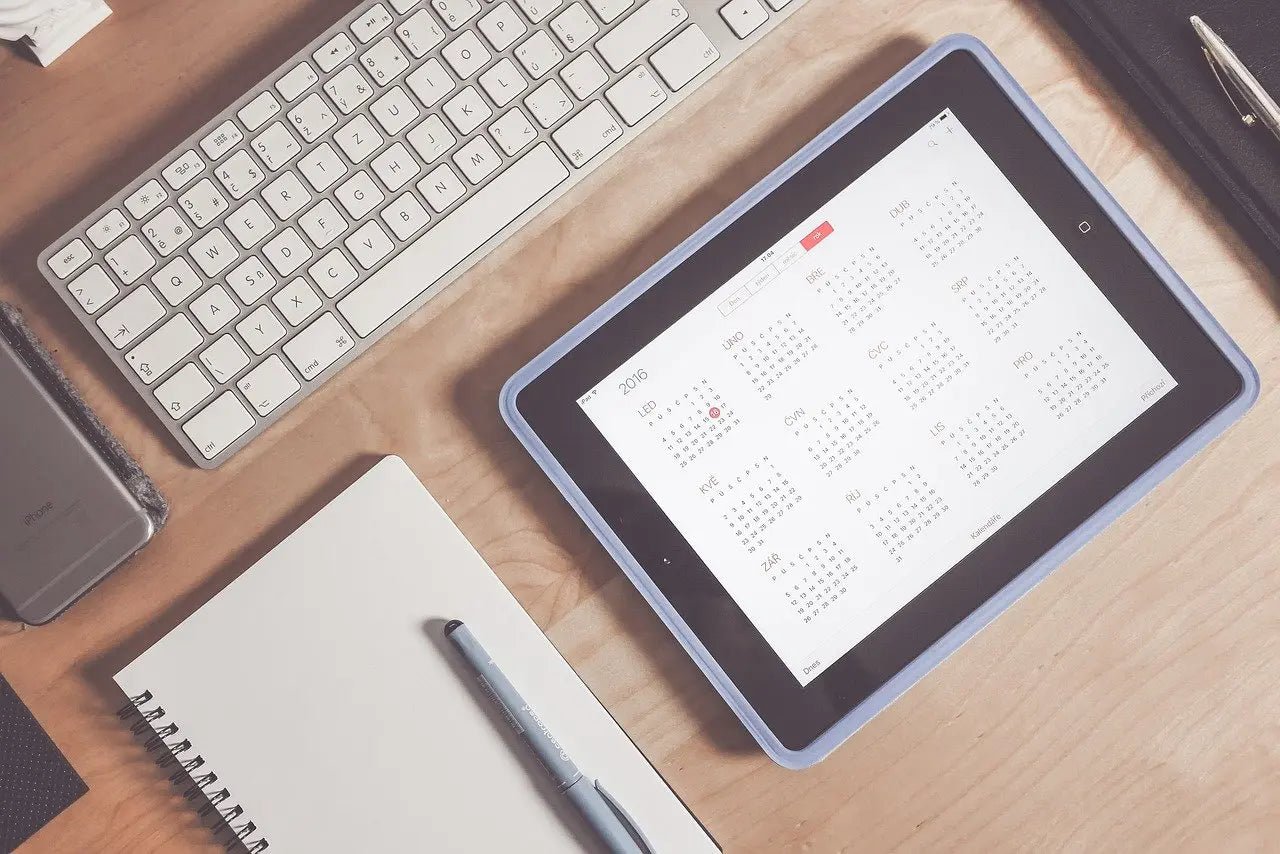Your iPad is an amazing piece of technology. The simple, easy-to-use device you toss in your bag every day represents the result of years of hard work by teams of engineers and scientists.
And yet, despite all the advancements made so far, those brilliant engineers haven’t found a way to automate one age-old issue: maintenance.
That’s right — if you want to keep your iPad running at peak performance you have to do some maintenance from time to time.
Fortunately, iPad maintenance is pretty simple. All it takes is a few minutes once a year. You don’t even need any elbow grease, and we’ve done all the research for you.
Take a look at our annual maintenance checklist for your iPad to find out everything you need to know to extend the life of your device.
1. Keep Your iOS Updated
Apple periodically releases iOS updates. There’s typically a major release once a year with minor updates as needed. These updates aren’t just for show — they contain bug fixes, critical security patches, and performance improvements you definitely want to apply.
To see if your iOS is up to date, open the Settings app and visit the Software Updates section. You can install updates manually or enable automatic updates to make sure your iOS is always current.
Even if you opt for automatic updates, it’s a good idea to check your iOS annually and make sure the updates are happening as expected.
2. Reboot the iPad
When was the last time you restarted your iPad? They’re remarkably reliable, and it’s easy to go months or even years without a reboot. The thing is, regular reboots are good for your iPad.
Rebooting your iPad resets the internal memory and processes and clears up minor issues that may be slowing things down or affecting performance.
Even if you’re not experiencing problems, you should turn your iPad completely off and give it a fresh start at least once a year.
Never turned your iPad off? If your iPad has a Home button, simply press and hold the top button until you see “Slide to Power Off”.
If you have a newer model without a Home button, press and hold the volume up button and the top button until the slider appears.
To finish powering down, drag the slider and wait about 30 seconds to let the device turn off completely. Press and hold the iPad’s top button to turn it back on and get back to work (or play).
3. Buy a Protective iPad Case
There’s no way around it — accidents happen. At some point, your iPad will slip out of your hand or your kid will knock it off a table or your dog will decide to use it as a chew toy. Protect your iPad from life’s mishaps with an iPad case.
A good protective case will prevent damage from drops and help you avoid cracked screens, scratches, dents, busted cameras, and other things you would prefer to avoid. Many cases also come with helpful features to make using your iPad easier.
iPad cases come in all sizes, shapes, colors, and styles. Not sure which one is right for you? Start by browsing this collection of awesome iPad cases and sleeves.
4. Delete Apps You’re Not Using
Remember that app with the fun word game you played six months ago? And that budgeting app you never used? And the vacation rental app from your beach trip two years ago?
They’re probably all still on your iPad taking up storage space and slowing down performance. Apps are easy to download and forget, but once a year, you should take a look at all the apps on your iPad and delete the ones you’re not using.
You’ll likely notice immediate performance improvements, and you’ll clear up space for a whole new set of apps.
To delete unused apps, visit the iPad Storage section in the ‘General’ area of your Settings app.
You’ll be able to see the apps you have, when you last used them, and how much space they take up so you can decide what to delete and what to keep.
5. Clean Up the Home Screen
Your Home screen is your iPad’s closet. Like your real closet, at some point, it was neat and organized, but now it’s a jumbled mess. There are files, folders, notes, images, and apps everywhere, and it’s hard to find what you need quickly. Who knows what’s actually in there?
Once a year you should bite the bullet and give your Home screen the Marie Kondo treatment. Keep only what you need, get rid of the rest, and start fresh with renewed organization.
6. Set Up Automatic Backups
Backups are the last thing on your mind - until your iPad gets lost or badly damaged. Then it quickly becomes super important to be able to restore your photos, documents, apps, and settings.
Make sure you’re prepared by setting up automatic backups of all your important settings and information. It only takes a few minutes to do and saves you a lot of future frustration.
To enable automatic backups go to Settings, choose your name, tap iCloud, and choose iCloud Backup.
Once you turn on iCloud Backup, your iCloud is automatically backed up daily and you can rest easy knowing all those cute dog pics are safe no matter what happens to your device.
7. Update Your Apps
Like your iOS, the apps on your iPad need periodic updates to maintain peak performance. App developers constantly release updates with new features, bug fixes, enhanced security, and improved performance.
You should check to make sure all your apps are running the latest version available and update them if they’re not.
To do this, visit the App Store and tap your profile icon at the top of the screen. You’ll be able to scroll through a list of pending updates for your apps and install them as needed. You can choose ‘Update All’ or go through the apps one by one
8. Clean Your Screen
Look closely at your iPad screen. If you use it often, it’s covered in fingerprints. There may even be a bit of smeared salad dressing or leftover whipped cream from those working lunches and coffee shop sessions.
If you don’t use it often, your screen will be covered with dust.
Either way, an annual cleaning is a really good idea. Don’t attack your messy screen with Windex or other glass cleaners. Instead, use a soft lint-free cloth like the ones you use for sunglasses.
Moisten it slightly and run it across your screen to get rid of the fingerprints, dust, or whatever else you’ve managed to get on your screen.
While you’re at it, go ahead and give the rest of your iPad a good wipedown, too.
9. Invest In a Leather Headphone Wrap Protector
Your iPad includes accessories like headphones. Unfortunately, headphones are easy to lose, break, or tangle into a hopeless mess. Avoid these problems with a sturdy leather headphone wrap protector like this one from DODOcase.
10. Check Your Battery Performance
For the avid iPad user, battery life is everything. It’s a good idea to do an annual check of your device’s settings and battery performance.
There are lots of things you can do to maximize your iPad battery life such as decreasing the frequency of email updates and turning off Location Services for some apps.
For complete details, check out Apple’s guide to maximizing battery performance.
11. Clear Some Storage Space
Apps aren’t the only thing taking up storage space and slowing down your iPad. Take the time once a year to sort through your photos, music, movies, downloads, and documents. Delete blurry pictures, random files in your downloads folder, and anything else you don’t need anymore.
You’ll be surprised at how much has piled up on your device and how much better your iPad performs after a simple storage cleanup.
12. Enable the “Find my iPad” Option
The “Find My iPad” feature is kind of like automatic backups — you don’t need it until you really need it. Avoid a frantic search for your misplaced iPad by enabling the “Find My iPad” option on your device.
From the Home screen, simply tap Settings, your name, and “Find My iPad.” Turn the switch on and you’re good to go!
Protect Your Tech in Style
See? iPad maintenance isn’t so bad. All it takes to keep your iPad in good shape is a little time and a good protective case.
For more help finding the perfect case to keep your iPad safe, your accessories organized, and your style game strong, check out our complete line of sustainably developed, carefully crafted, American-made iPad cases.